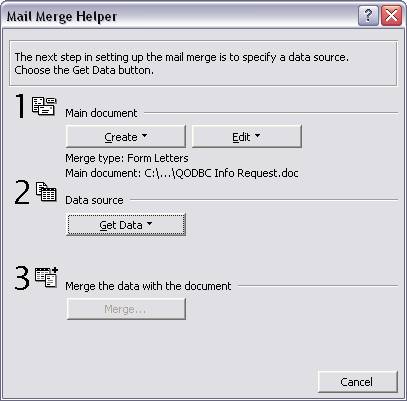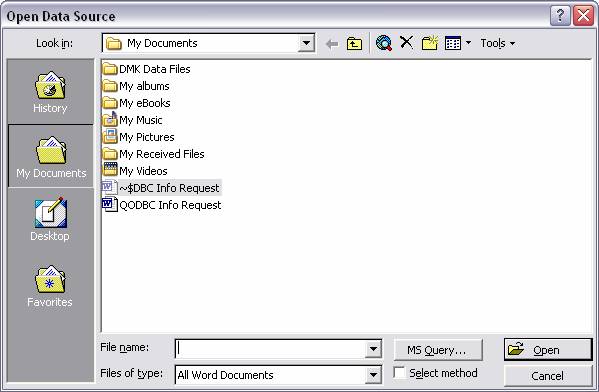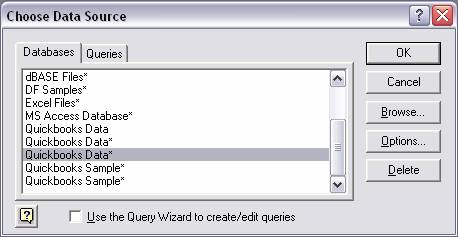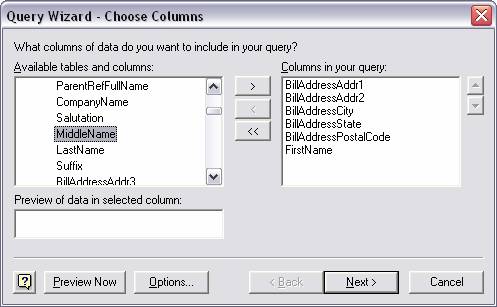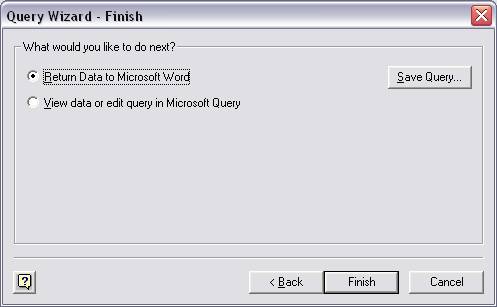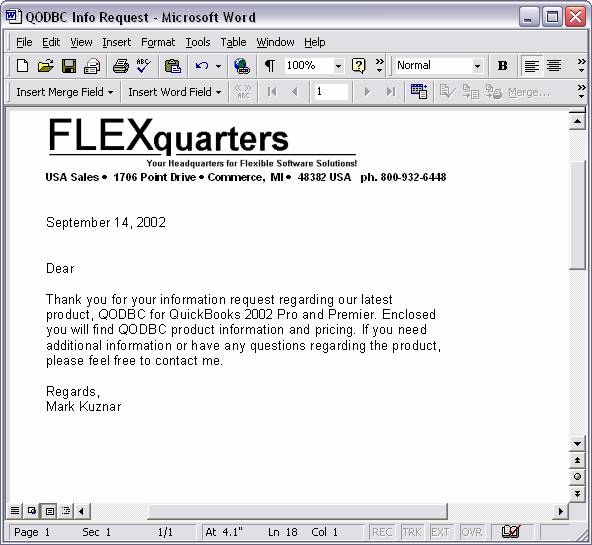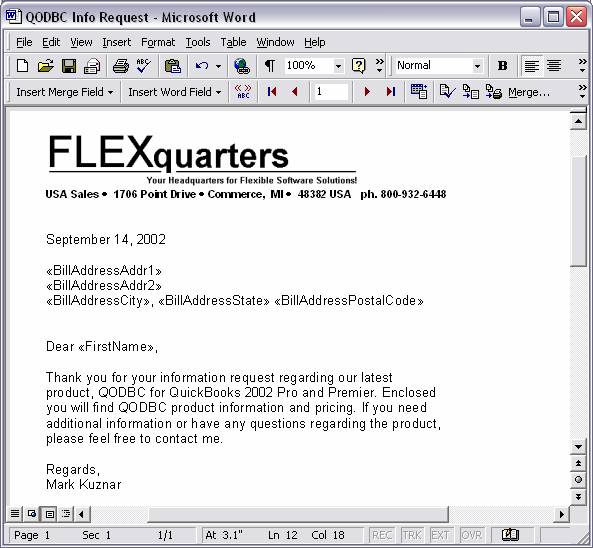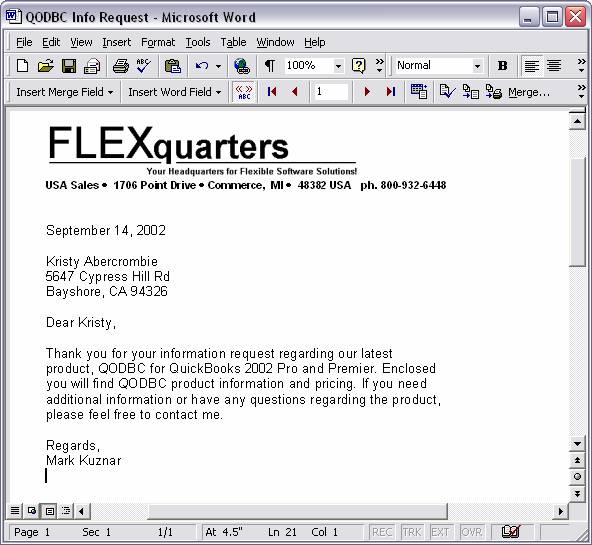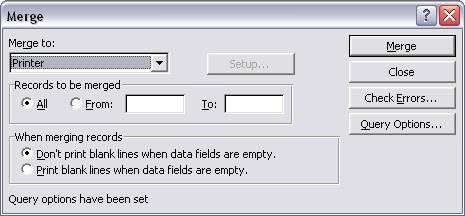Microsoft Word and QODBC
High bandwidth users, please see our flash video tutorial or Windows Media movie tutorial on Microsoft Word.
Creating a word mail merge to live QuickBooks data
QODBC allows you to easily merge QuickBooks data onto your Word documents either as tables or as mail-merged fields.
Open the Document you wish to mail merge QuickBooks data into, From the Tools menu select “Mail merge” and Click “Main Document – Create – Form Letters – Active Window” buttons.
Click “Data Source – Get Data – Open Data Source”.
Click the “MS Query” button. MS Query will launch and the following screen will be seen:
Choose the Data Source Name (DSN) that is setup with your QuickBooks data. It can be the default (QuickBooks Data), which was setup by the installer or any DSN you have created.
Select the table that has the data you wish to merge into your document, and use the “>” button to select columns to include in the document. Pressing “>” on the table name will include all columns in the document. There are several screens allowing you to filter certain records, and to sort the records, followed by the final dialog.
Select the Finish button to return the data to Microsoft Word. You will note a toolbar has appeared on the top of the document.
You can now click the “Insert Merge Field” button and choose the columns to include in this document one at a time. The fields will be placed at your current position in the document.
When all of the columns are correctly placed in the document and any additional punctuation/inserts have been made, click the “<< ABC >>” button on the toolbar to see the merged data.
The left and right controls can be used to preview the data inside the document window. If you refer back to Access grid, you will note that this is the first record of 47 in this mail merge from the selected “Customer” table. Click the “Merge” button to create the output.
Clicking “Merge” will create the printed document, one customized for each matching record in your QuickBooks data file. You can also merge to a new document and edit the result.
Note: If you cannot locate the MS Query button on the Mail merge Helper, run the MS Word (or the MS Office) Setup Program and install MS Query.