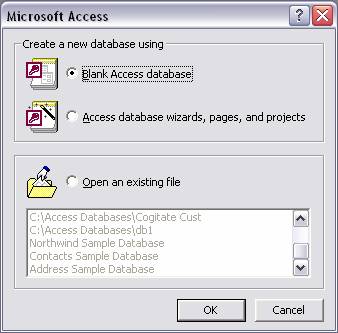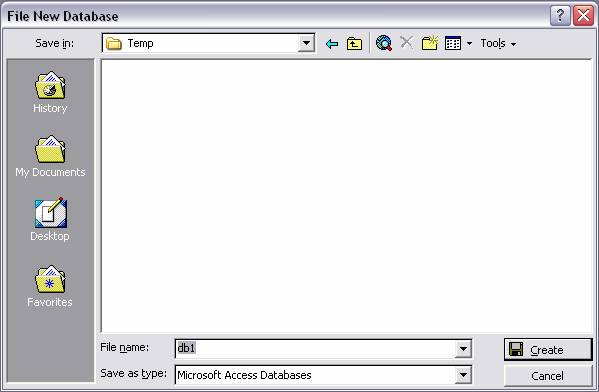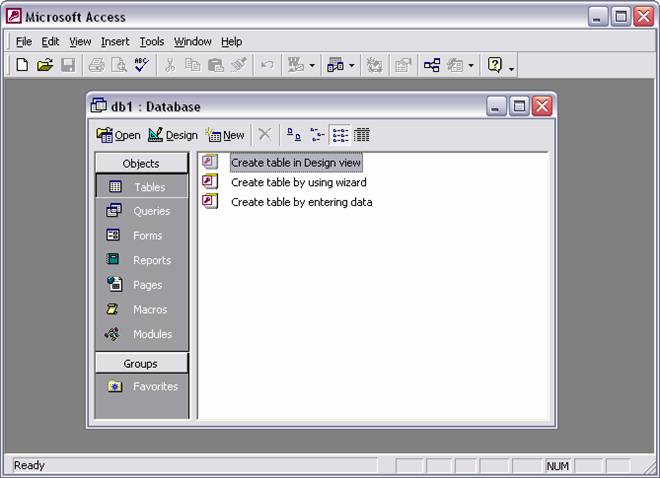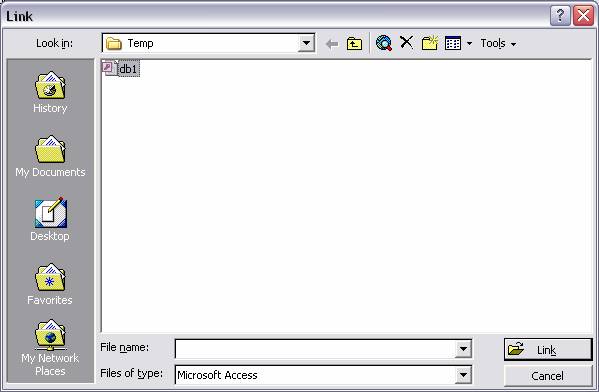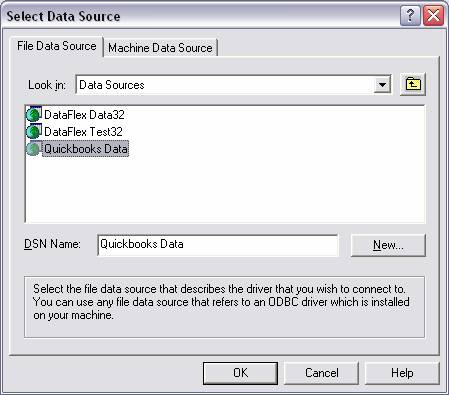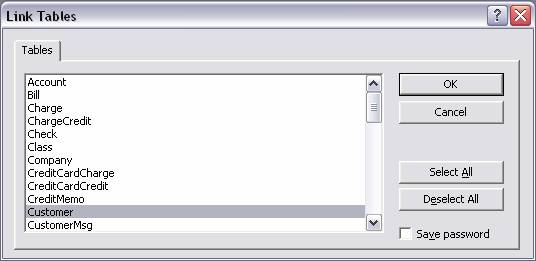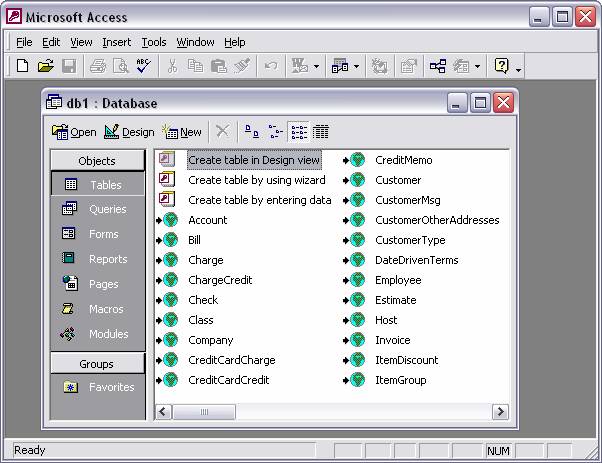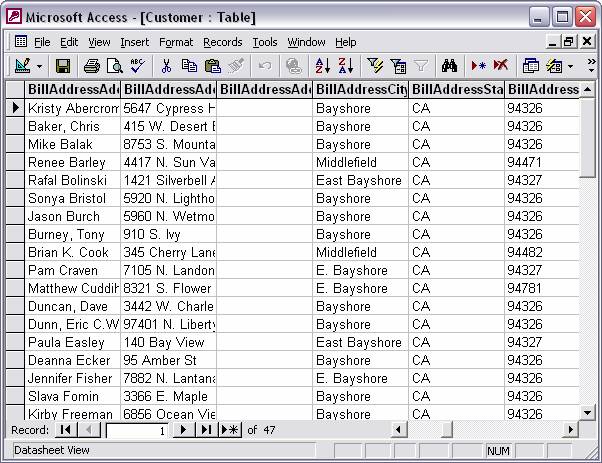Microsoft Access and QODBC
High bandwidth users, please see our flash video tutorial or Windows Media movie tutorial on Microsoft Access.
Creating a Table in Microsoft Access
Microsoft Access is a product with many uses, and will allow you to use your QuickBooks data files in the same fashion as Access databases. Selecting the option File / New, you should see the following screen:
Select Blank Access Database and click “OK”.
A default database filename db1 appears in the box. You can edit this to a more relevant name, such as QB Link.mdb. Save the file as type: “Microsoft Access Databases”. Click on “Create”.
Microsoft Access Blank Database
Click the “New” button.
Microsoft Access New Table
Select “Link Table” click “OK”.
Microsoft Access Link Table
Change the “Files of Type” list to the setting for “ODBC Databases”.
Microsoft Access ODBC Dialog
Select the QuickBooks related DSN you setup with the QODBC driver. This can be one of our pre-installed DSN names or one that you have created.
Microsoft Access Link Tables List
Select one or more QuickBooks tables to add to your Microsoft Access project and click “OK”.
Microsoft Access Database
Your QuickBooks tables are now part of your Microsoft Access project as externally linked tables. This does not mean the data in these tables has been imported into Access, but rather that Access will open and work with the live QuickBooks data files, using QODBC to communicate with them. Click on one of the table names to bring up the data grid view.
Microsoft Access Data Grid
In this grid you can modify records, delete records and add new records to your QuickBooks table per the table/field accessibility of the QuickBooks 2004 schema. You can also build entry forms and queries now that your QuickBooks files are connected live to your Microsoft Access applications.
Note: In the case where you run across an application which is not fully ODBC compatible, often times they do support getting data from Access tables. To make this application work with QuickBooks tables, you can run the Microsoft Access setup as shown above. Then have this application use the MS Access ODBC driver to talk to the Access database, which you created, which was linked to QuickBooks tables. This middleware approach allows us to support nearly any application, even if not fully ODBC compliant.