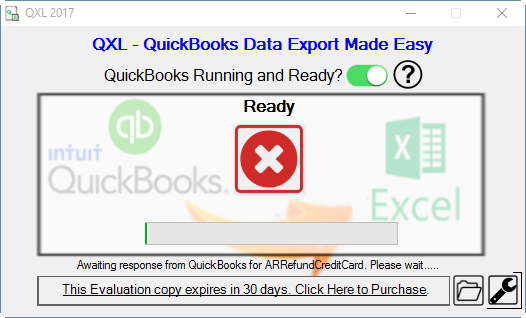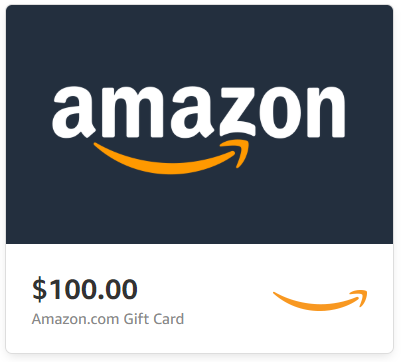FlexNews October 2016
Welcome to FLEXNews - April 2017 Edition
Welcome to the latest edition of our FLEXquarters.com newsletter! Did you survive the over-the-top April Fool's Day pranks this year? This year the corporate one-upsmanship was extreme. On the other hand, we don't have pranks in store for you; once again we have worked hard to provide you with even more value for your money, and have some very interesting news to share with you.
Do Not Accept the QuickBooks Desktop 2017 R5 Update!
One of our QODBC Desktop customers has informed us about a known issue with QuickBooks 2017 R5 that directly affects our customers. After upgrading from version R4 to R5, the QuickBooks SDK performs very slowly and negatively affects the performance of QODBC.
Prominent ProAdvisor and blogger Charlie Russell has published a blog that also confirms this issue.
Click here to read Charlie Russell's report on the R5 problem.
The customer contacted Intuit, and the company confirmed that they have been receiving many complaints about the R5 update. Intuit recommended rolling back to the previous update. Unfortunately, the only way to roll back to R4 is to uninstall QuickBooks, install it again and update only up to R4, but before you do this we strongly recommend that you contact Intuit support and ask them if there is another workaround or fix. We also recommend that you use the services of an experienced ProAdvisor if you have to uninstall and reinstall.
If you have to reinstall and update to R4, you will also have to reject the R5 update every time QuickBooks asks you about it until R6 is released.
We have created a knowledgebase article about this issue for your reference.
Impressive Customer Success Story with QODBC!
A couple of months go we received a response to our calls for success stories. This one came from Hayden Barker at IdeaNetworks.com, a full-service networking and cabling solution company in Mississauga, Ontario, Canada. Quite frankly, we are very impressed with Hayden's accomplishment -- progressing from Operations Manager to General Manager in three years by leveraging QODBC to automate and streamline many processes and activities in his organization.
Anyone who has ever been in charge of anything as a manager knows that the biggest challenge to making good decisions is having good information. If you don't have it, you will most likely make poor decisions that could cause problems for you.
Hayden has an IT background, having started his career as an IT desktop technician and working his way to a senior server administrator position in his native New Zealand. He then moved to Canada to try his luck there, and was hired by IdeaNetworks.
When he started at the company, all the work was being done in QuickBooks and transferred manually, twice. Yes, we know some of you will groan from the "Been there, done that!" flashback. He looked around for solutions to improve the situation and found the QODBC license that is included in QuickBooks Enterprise.
He started small. His first accomplishment was, literally, one single, solitary line of a sales order coming out of QODBC. One thing led to another, and he started experimenting more and more. However, queries were slow, so he implemented caching using SQL tables. Optimizer helps, but it is not enough because of the size of his company file; it was taking 18 minutes to cache all the tables with a stored procedure and SQL job that runs once an hour.
(At this point in the interview he asked us to give a "shoutout" to Wyse Owl training out of the UK for tutorials on SQL and VBA that made it much easier to learn what was necessary.)
The result of all his efforts was a well-deserved promotion, and in his own words, the biggest reason why he was promoted was his ability to create processes around QuickBooks and QODBC to support the business activities all the way up to tactical and strategic decision-making,
He is using the read/write version in his work. For example, work orders come from bill of materials in QuickBooks to Excel, a technician enters work hours into another tab and they are pushed back into QuickBooks.
One of the most effective time savers he implemented using QODBC is a "job summary form." At IdeaNetworks, managers need to sign off on jobs, but all the information about the jobs was in QuickBooks. Collecting information for decision-making was a crucial business activity because their bids are based on average cost, fail at that and it's very easy to lose money on a job. Needless to say, company senior management was ecstatic about the results.
Because the tools he has developed work so well, he thinks they could also be of use to other QODBC customers and is thinking of offering them for sale. His email is at the beginning of this article, and you are welcome to contact him.
For his excellent Customer Success Story, Hayden Barker is the first recipient of an Amazon $100 Gift Card. Thank you, Hayden!
First QXL Review is Online!
Prolific blogger Charlie Russell has been a busy bee these past few weeks. We gave him a copy of QXL just to see what kind of feedback he would give us about our new product, and he liked it so much he decided to write a review for his blog.
Read for yourself what Charlie Russell has to say about QXL.
All QODBC Editions Updated!
QODBC Desktop, Online and POS have been updated to release 17.0.0.321 and are now available for download. We strongly recommend that you always maintain your QODBC software updated to the latest version, as we are constantly working to improve the products and take care of issues reported by customers.
Click here to download QODBC for QuickBooks Desktop v17.0.0.321
Click here to download QODBC for QuickBooks Online v17.0.0.321
QXL Desktop and QXL Online Get Optimizer!
QXL, by far the easiest and most painless way to quickly export your QuickBooks Desktop and QuickBooks Online data to Excel spreadsheets with just one click, has received a major upgrade -- Optimizer!
This technology, which has been incorporated into our flaghship QODBC product for some time now, has been introduced in QXL to allow you to cache data downloads and significantly decrease the time required to export your data.
Simply put, once you have run an export and populated the Optimizer cache in your computer, future exports only download any new data in the QuickBooks database. This is of particular importance when working with QuickBooks Online, because the speed of the export and download is entirely dependent on the Internet connection and the performance of Intuit's servers.
QXL creates one spreadsheet for each table in your QuickBooks company file with all of the records included. Alternately it can be set to export all the tables into one spreadsheet file with multiple sheets.
Once your data is in Excel you can use all of your spreadsheet expertise to easily embed the QuickBooks data into your own custom reports and sheets with no database gymnastics, and when you update your QuickBooks data with just one click on QXL, all of the reports you have created are automatically updated!
Best of all, it works with all versions of QuickBooks and Reckon (for Australia and New Zealand), including QuickBooks Online! As with all our products, you can test the application for 30 days at no cost before you make a purchase decision.
The Customer Satisfaction Survey is Still Open!
Don't forget that our 2017 Customer Satisfaction Survey is still open and will remain available until the end of April. So far, many customers have participated and given us very valuable feedback. We read everything that you write in our Survey! Some of you have also given us comments that would be best addressed by our support group, so we will be addressing those issues in a future release of this newsletter. Stay tuned!
Click here to participate in the FLEXquarters.com Customer Satisfaction Survey
Success Stories Wanted! $100 Amazon Gift Card Reward!
Occasionally our customers take time out of their busy schedules to drop us a line and let us know how QODBC has helped them with the needs of their business. We would love to hear of ways you have saved time and money, and been able to be more effective and efficient with our products. As our way of saying thank you, we will send you a $100 Amazon Gift Card if we use your story in our newsletter. Click here to submit your story.
Tech Tips From the Support Desk
Getting the most out of QXL
QXL, our brand new one-click export solution for your QuickBooks data, is a very powerful tool. By default, it is configured to download almost all of your tables and data. However, if you have a very large database... well, you can see where this is going. Downloads can take a long time under those circumstances. The speed of the downloads is entirely dependent on factors out of our control, such as your network or Internet speed, and the performance of either your QuickBooks computer, or in the case of QuickBooks Online, the performance and load on Intuit's cloud servers as well as your Internet connection's performance and load. We can process the data as fast as QuickBooks or Reckon will feed it to us, but that also means we can only process the data as fast as that feed.
The addition of our Optimizer technology to the QXL product line will go a long ways to reduce the time required to perform an export by only having to download any new data in your tables, but it does not reduce the time needed to produce the output file(s). To accomplish this you have to be smart about understanding and selecting what specific data you need to export.
By clicking on the wrench icon on the QXL main window, you will open the Settings window for the product. A full explanation of how settings work is available on the support site by clicking here.
For our purposes, you need to click on the Tables tab. Here you will be able to select in different ways the tables to be exported. By default, for example, we disable the export of the Transactions table because in many databases it can be huge, and is rarely necessary for reports or analyses. What you need to do here is go through the list and select which specific tables you need for your report, and exclude all others. By doing so, you will only have to export the data in those tables, and you will find the performance is often much faster than trying to export everything, for obvious reasons.
Upgrading QuickBooks means upgrading QODBC as well!
The #1 reason why customers contact our Support Desk is to report that QODBC stops working after installing a new or upgraded version of QuickBooks. It is important to remember that when you purchase a CD-Key to activate QODBC, you are purchasing a license for the version of QODBC supporting the current version of QuickBooks available at that time, and back to the earliest version listed on the web site and the help system.
For example, if you bought QODBC for QuickBooks 2016, it will work with that version of QuickBooks, as well as the previous ones listed on our web site. If you upgrade to QuickBooks 2017, QODBC will no longer work and you will have to purchase a CD-Key for QODBC for QuickBooks 2017.
Because Intuit adds new features, tables, fields and reports to QuickBooks whenever they release a major upgrade, FLEXquarters puts in a significant amount of work to update QODBC to match. When you upgrade to a new version of QuickBooks, you must also purchase a CD-Key for the matching version of QODBC to bring it up to date.
Don't forget to deactivate before formatting that hard disk!
One of the other common situations we have to address is that of customers who retired a computer that was running QuickBooks to move everything to a faster one, but forgot to deactivate the license for QODBC or QXL. Licenses do not automatically move over from machine to machine, and the number of installations possible is strictly controlled to prevent piracy.
Before you deactivate/retire that machine you need to go to the settings for the product and deactivate the license. Also, make sure that you have your CDKEY for the license, as you will need it when reinstalling. You did make a backup of that email, right?
If you still make the mistake and need a reset of your license install count, and maybe even your CDKEY, no worries! Simply open a ticket on our support system by clicking here and we will be happy to help you.
Pass it along!
If you know someone who could benefit from this newsletter, feel free to pass it on! Anyone is welcome to subscribe by clicking here.
FlexNews October 2016



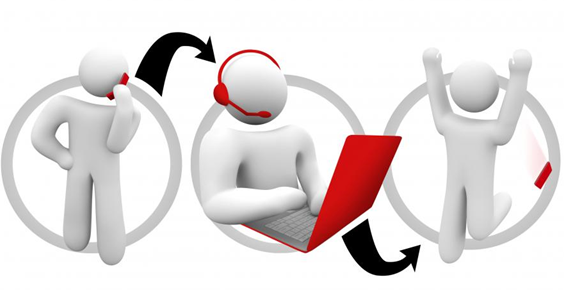
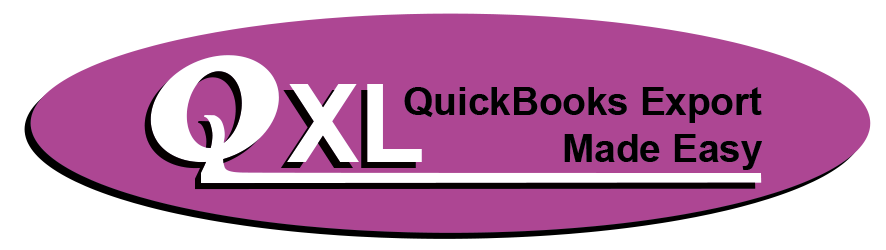

.png)